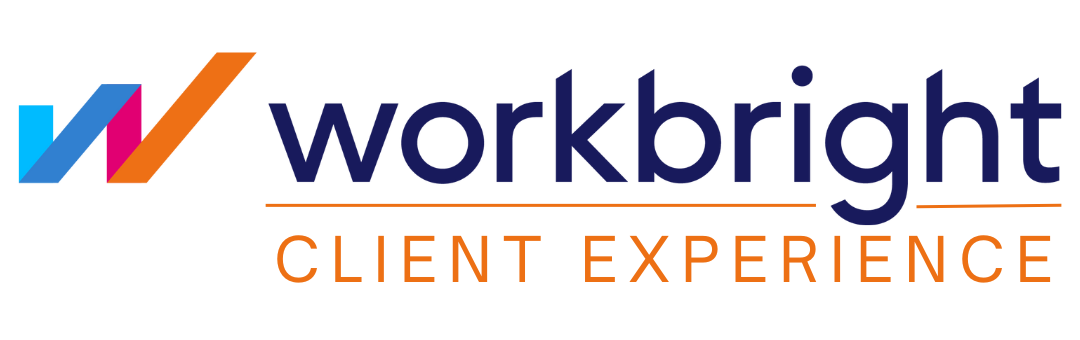Where do I sign into my account?
Your sign in page is located at: app.workbright.com
To save time, we recommend you bookmark the sign in page
Onboarding with WorkBright
Congratulations on your new position! WorkBright is the software that your new Company uses to allow you to complete all your new-hire paperwork from your smart phone, tablet, or computer. WorkBright is not, however, your new employer.
Traditionally, you would spend your first few hours at a new company filling out forms like your I-9 and W-4. Since your employer has chosen to use WorkBright, you can get all of that out of the way before you start so that you can focus on the important stuff like training when you go in for your first day of work.
We are not your HR department and will not be able to answer any questions about your new position, your employer, or specifics about your forms. What we CAN help you with are any technical difficulties you’re having with completing paperwork! See our FAQ below for some quick answers now.
How it works
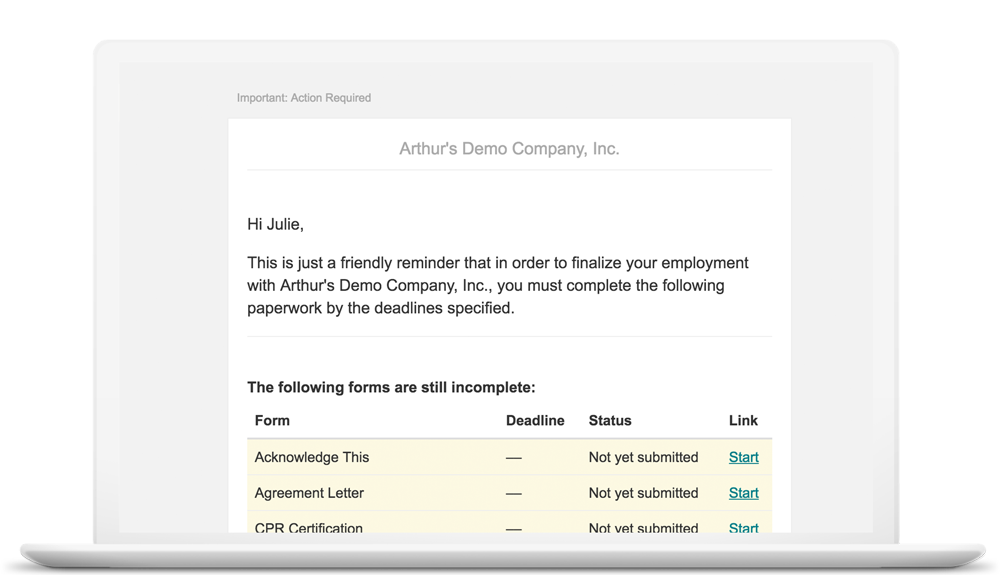
- You receive a welcome email from your new Company with your login information and a temporary password
- Login to WorkBright to set your password and fill out your standard profile information
- Once logged-in you will see the list of all forms you need to complete
- Hit the orange “Start” button beside each form to complete your paperwork and submit it to your new employer
- Once forms are complete, their status will either be complete or “pending review” until your new company’s administrator has a chance to accept or reject the information you provided
- Once everything is marked as complete you are all set and ready to start your new job!
Frequently asked questions
Check your spam folder! Although it’s not common, there is a possibility that the welcome email did not go to your primary inbox. The email will come from your employer.
If you can’t find it in your inbox, proceed here and click “Forgot Your Password.” Enter your email and check your inbox to get logged in to your account.
If you don’t receive the forgot password email, check with your employer to make sure they have the correct email on file.
Click here and hit “Forgot Your Password.” Enter your email and check your inbox to get logged in to your account.
If you know your login information and are simply looking to log in and get started, your login page can be found at app.workbright.com. Happy onboarding!
If you’re receiving notifications stating you have incomplete paperwork and you don’t think you should be, troubleshoot using these steps:
- Login to your account and check to make sure that all forms in the list are marked as “Pending Review” or “Complete”. If one is still marked with an orange “Start” button, it just means you missed one! Complete that form and the notifications will stop.
- Check your email inbox to see if you received a rejection email. If this were the case, you would have received a note from your HR administrator with the rejection reason. You can then login to re-do that form and fix the rejection. Once you complete that step, the notifications will stop.
If you have gone through these steps and still believe you are receiving notifications by mistake, you will need to contact your new company’s HR department for further assistance. We won’t be able to make any changes to your account on our end.
This simply means your new Company’s HR department hasn’t had a chance to review the information you’ve submitted yet.
Some forms may be marked as “Complete” because there was no information for an admin to review so it was automatically accepted. Other forms, need a final review so these will show as “Pending Review” until they have been accepted.
There is no action needed on your end, just sit tight and your HR department will review forms as soon as they are able!
If you have questions about the content on a form you will need to contact your new company’s HR departmentfor further assistance. We do not have answers about your employment or the forms within your account. This includes but is not limited to:
- Start & end dates of employment
- Pay rate
- Policies outlined
- Language in your handbook
- How to complete background checks
- How to get a countersignature on your I-9
- Anything related to the terms of your employment
- Anything related to the language on your forms
Oh no! Sorry you seem to be experiencing technical problems with our app.
Bugs are extermely rare but we will investigate any reports promptly and let you know what we find. You can contact us via email at support@workbright.com.
Any screenshots, recordings, or detail you can provide will be extremely helpful in troubleshooting your issue.
We take data security seriously! That’s why we focus deeply on ensuring our customers’ data is protected to the highest industry standards. We have built and implemented many of the same security and privacy controls used by top-tier financial institutions. On top of that, we regularly re-evaluate and test our security measures to ensure we align with industry standards & best practices. To see specifics, click here
Fantastic! Send us an email at info@workbright.com and we’ll shoot you over a one sheet you can share with your new employer. Thanks for helping spread the word!