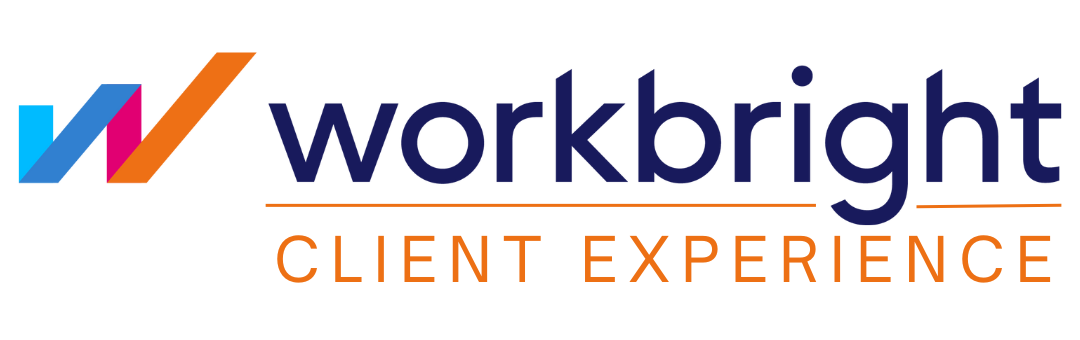Add forms to your WorkBright account
**Important Update: New Way to Submit Forms**
Starting Monday, May 5th, the way you submit forms is changing. Moving forward, you’ll need to log in to your WorkBright account to access and submit forms. Once logged in, you’ll also be able to reach the ticket page directly through the chat feature.
Thank you for your attention to this update!
Learn how to add forms yourself or scroll down to have WorkBright’s team add it for you.